This second last part of the “Prompt-free Appliance deployment” is about showing up the very first start of the VM after script modification.
As we saw in a previous thread, there was some special steps to mount properly the disk to be able to modify the scripts.
So, here it’s much more simple:
1. Unmount the disk
[root@omsa:/nfs/software/PeopleSoftCD/OVA]# umount /mnt/HCMDB-SES-85302d
2. Free up the loop devices which have been mounted:
[root@omsa:/nfs/software/PeopleSoftCD/OVA]# losetup -d /dev/loop1
[root@omsa:/nfs/software/PeopleSoftCD/OVA]# losetup -d /dev/loop0
3. Push back the vmdk disk to ESXi:
[root@omsa:/nfs/software/PeopleSoftCD/OVA/HCMDB-SES-85302d]# vifs --server 192.168.1.10:443 --username root --password pwd --put HCMDB-SES-85302d-esxi/HCMDB-SES-85302d-flat.vmdk '[vm] HCMDB-SES-85302d/HCMDB-SES-85302d-flat.vmdk'
Uploaded file HCMDB-SES-85302d-esxi/HCMDB-SES-85302d-flat.vmdk to HCMDB-SES-85302d/HCMDB-SES-85302d-flat.vmdk successfully.
[root@omsa:/nfs/software/PeopleSoftCD/OVA/HCMDB-SES-85302d]#
4. Start the VM:
With the ESXi client, start the VM Appliance: 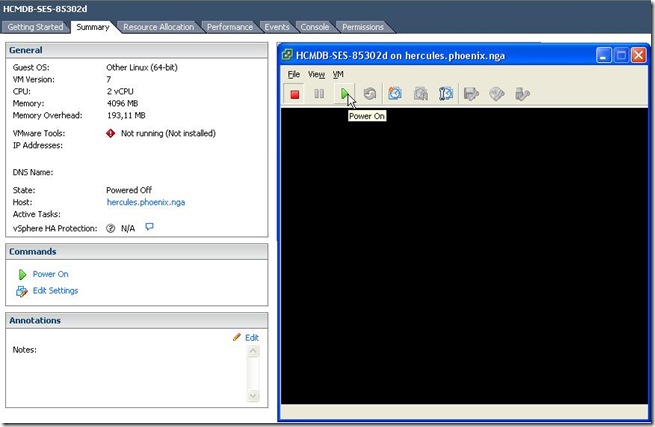
You won’t be prompted for the license agreement, no root password question… 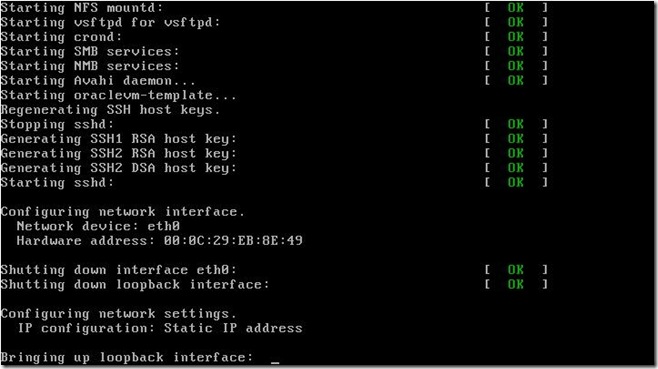
You won’t be prompted for the network settings neither: 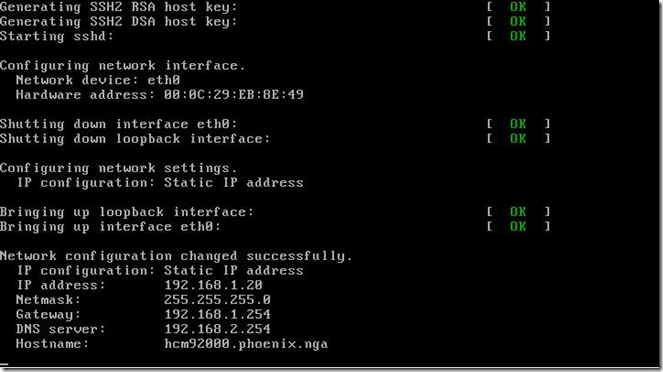
The database name will be automatically filled in within the given name, and no question about SES installation anymore: 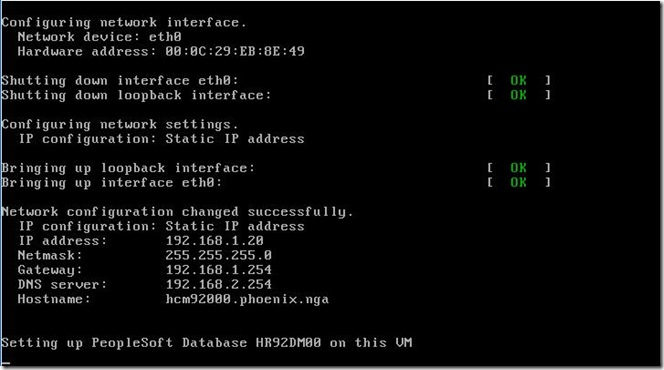
The VMWare ESXi tools will be installed automatically with all the default options: 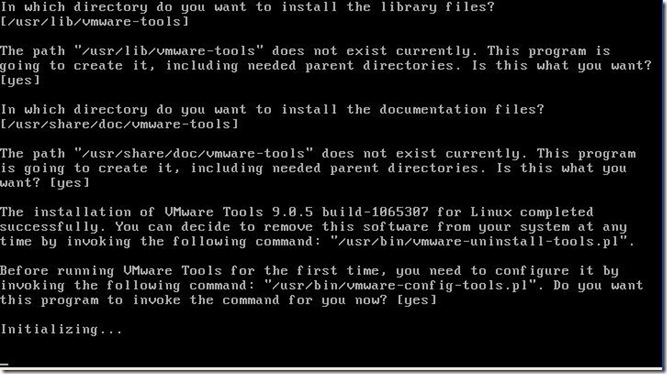
And finally, you can check the VMWare are installed without manually tasks: 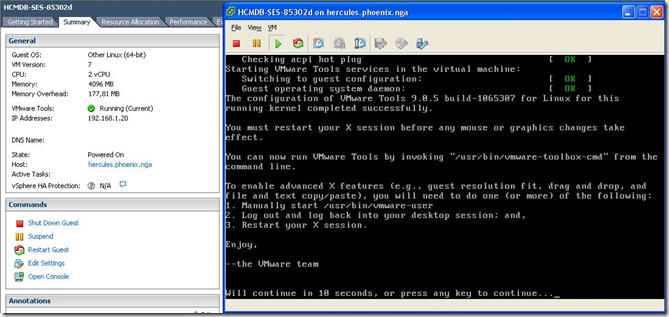
Eventually, you can connect to the front end application: 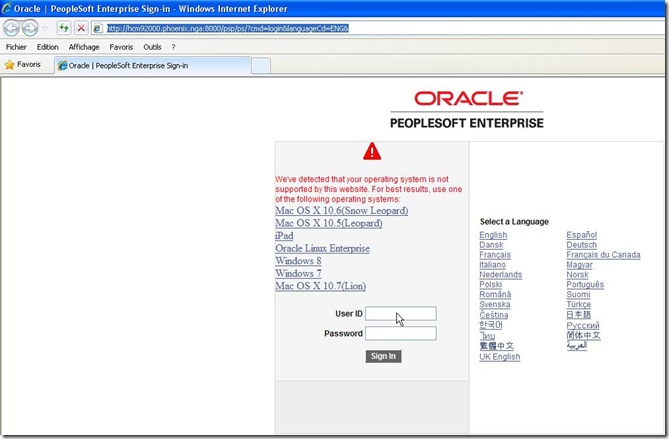
Now, we have to find a way to script everything, it will be describe in the next and last part.
Nicolas.

No comments:
Post a Comment